Exciting New Upgrade with MedicareCENTER!

RE: Client Management Tool
A convenient and timely update…
Our multi-function MedicareCENTER platform has added a new feature. You can now import your client lists into the Client Management Tool (CRM) from an Excel or CSV file!
Here’s a step-by-step guide on how to import clients:
Step 1. Login to MedicareCENTER
Step 2. On the far right click the Client Management button
Step 3. Once inside the Client Management Tool, click the Import button
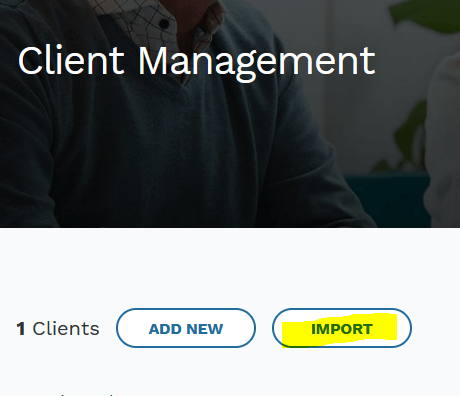
Step 4. Use the downloadable template to fill in your client’s data
Step 5. Drag and Drop or Upload the completed file for your clients in the box indicated below:
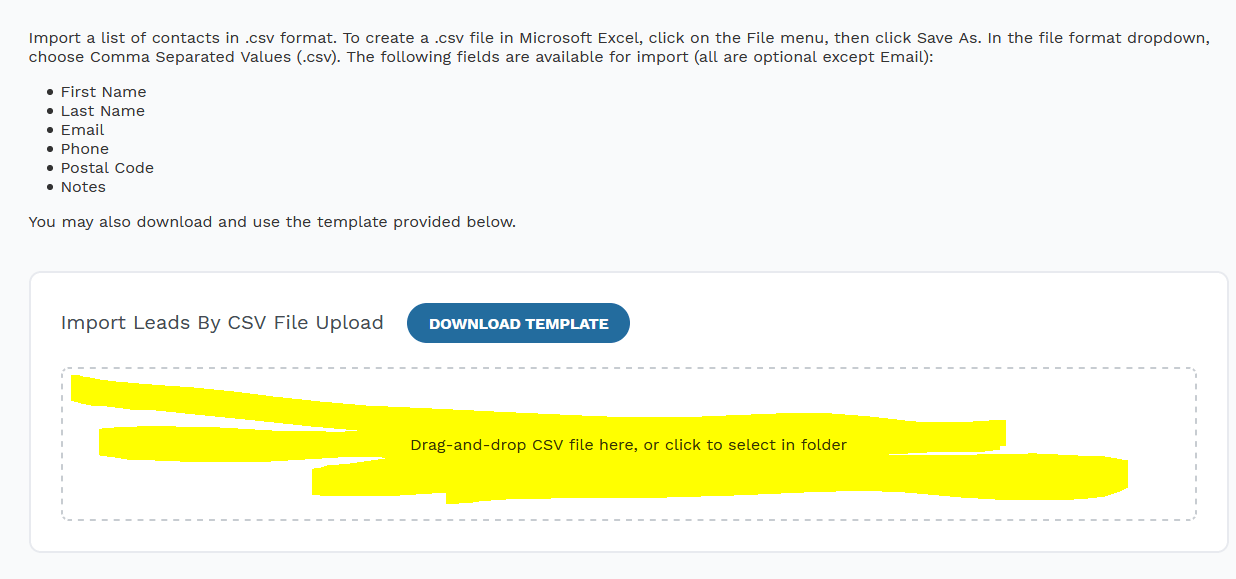
Step 6. Preview of the data drop will appear. Click the Next Buttons to move the process forward:
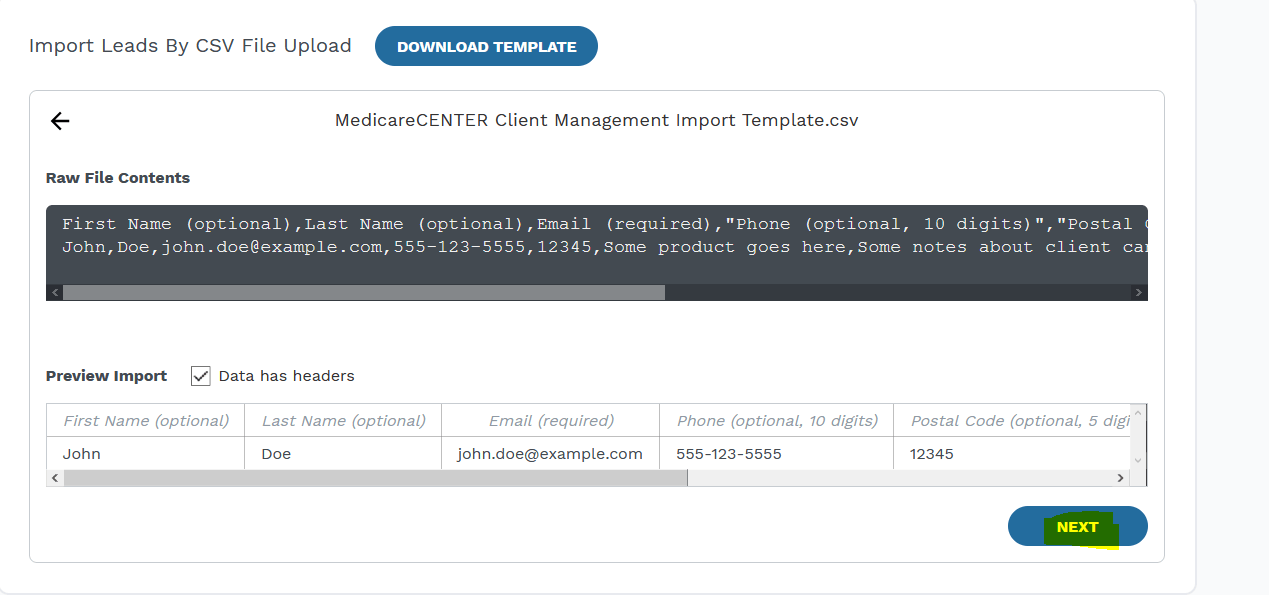
Step 7. Drag the appropriate column to corresponding values inside of this page then click Next:
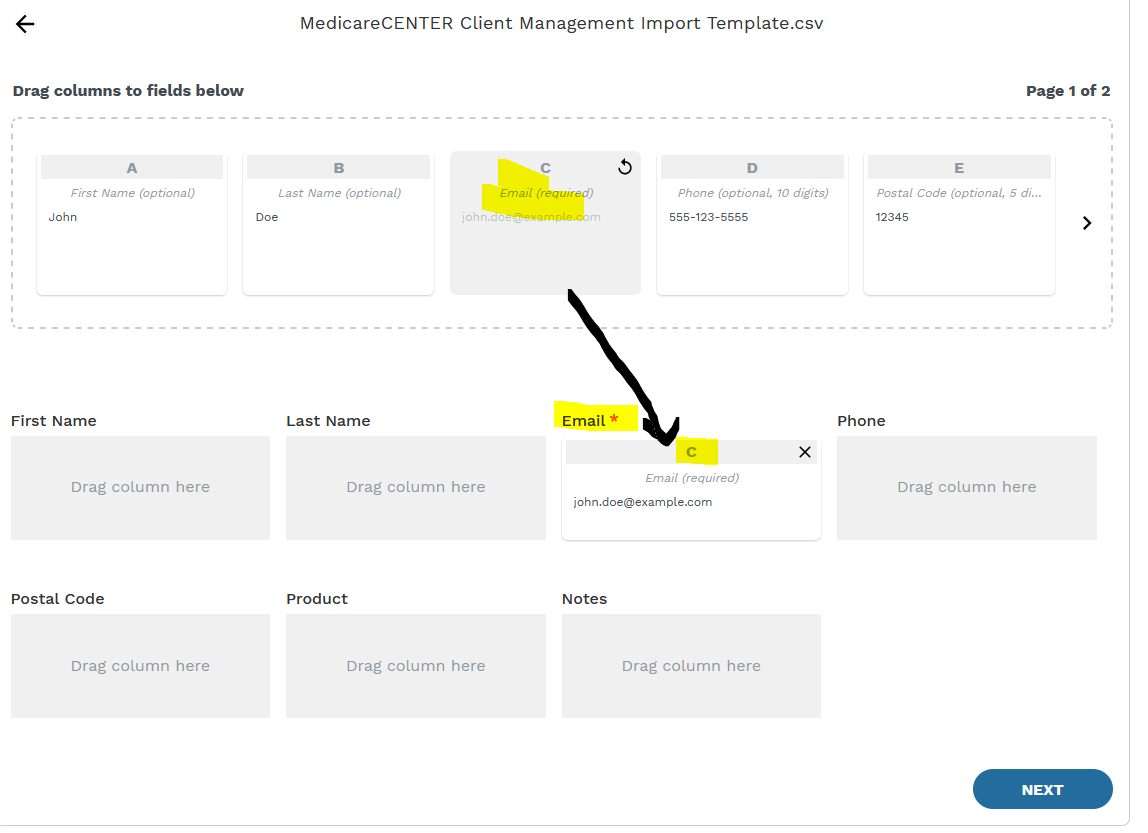
Step 8. Click Finish and then the client data will display
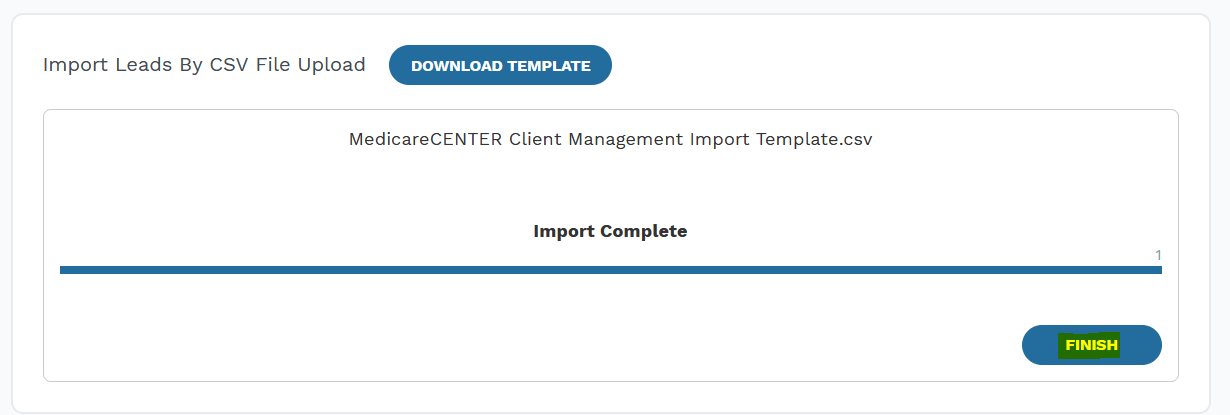
If you have any follow up questions to the CRM import on MedicareCENTER, please reach out to your CSM rep.
